Welcome to another After Effects tutorial!
How to animate your Text using the Stroke Effect:
Step 1:
- Type your Text
- Click on the Pen Tool and draw separate paths to cover your text
Step 2:
- Go to “Effects” Panel
- Add the Effect “Stroke” on your Text Layer
- Change the Paint Style to “Reveal Original Image”
- Check “All Masks”
- Uncheck “Stroke Sequentially”
- Increase the Brush Size until each letter is fully showing
- Adjust the Brush Hardness to 100%
- Change the “End” Parameter to 0%
- Adjust the Spacing to 0%
Step 3:
- Go to the 1st Frame
- Click on the Stopwatch next to “End”
- Go to the last Frame
- Adjust the “End” Parameter to 100%
Step 4:
- Go to the 1st Frame
- Adjust the Brush Size to 0
- Click on the Stopwatch next to it
- Go to the last Frame
- Adjust the Brush Size to its original value from Step 2
We hope you enjoyed this tutorial and found it helpful in your creative journey.
Until next time!