Welcome to another exciting Premiere Pro tutorial! Today we will create a Glitch Effect:
Step 1:
- Duplicate your Layer
- Go to “Effects” Panel
- Add the Effect “Strobe Light” on the top layer
Step 2:
- Change “Blend with Original” to 25%
- Change the Strobe Duration to 0.1
- Go to the first frame
- Click on the stopwatch next to “Random Strobe Probability”
- Adjust the percentage to 0%
- Go to the last frame, adjust the percentage to 100%
- Click on the dropdown menu of “Strobe” and change it to “Makes Layer Transparent”
Step 3:
- Move the top layer 3 frames to the right
- Go to “Effects” Panel
- Add the Effect “VR Chromatic Aberrations” on the top layer
Step 4:
- Go to “Effects” Panel
- Add the Effect “Black & White” on the top layer
- Go to “Effect Controls”
- Place the Effect “Black & White” above the Effect “VR Chromatic Aberrations”
Step 5:
- Click on the top layer
- Go to “Effect Controls”
- Adjust the scale to 105
- Click on the top layer and add a Cross Dissolve at the start of the top layer
We hope you enjoyed this tutorial and found it helpful in your creative journey. Until next time!