Welcome to another Premiere Pro tutorial!
How to Reveal Your Text behind a moving Object in Premiere Pro:
Step 1:
- Create Your Text
- Add the Effect “Crop”
Step 2:
- Move to the frame where your object should be covering your Text
- Adjust the crop left or right to 100, depending on the object’s direction
- Click on the Stopwatch next to the parameter
- Go frame by frame and start reducing the crop value till you reach 0
Step 3:
- Adjust the feather value to make the animated mask smoother
We hope you enjoyed this tutorial and found it helpful in your creative journey.
Until next time!